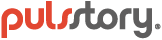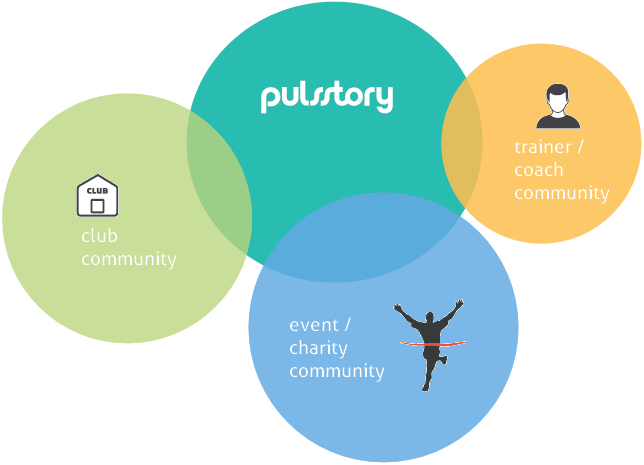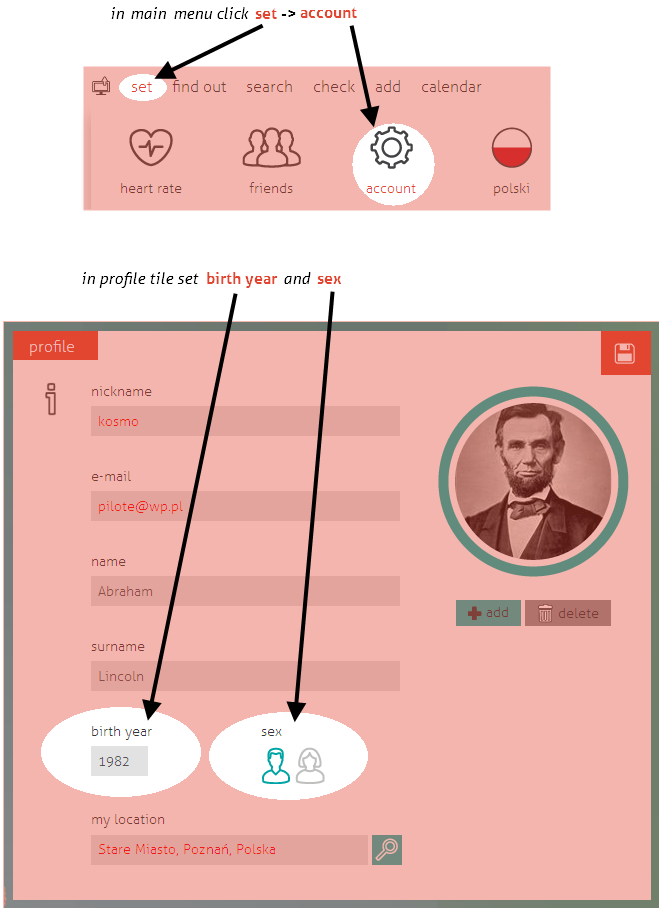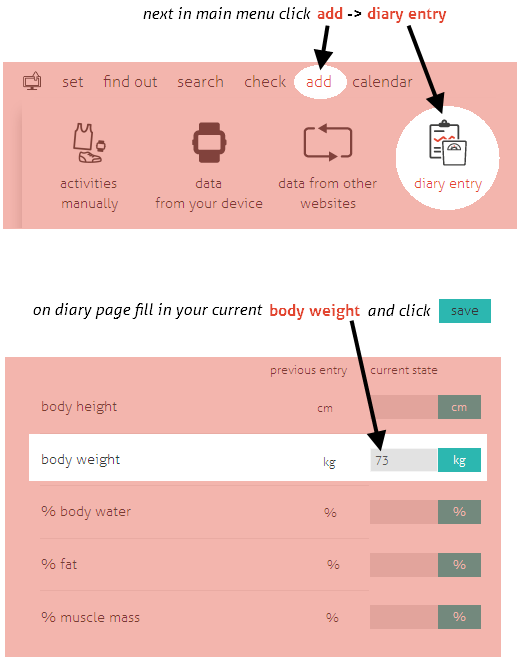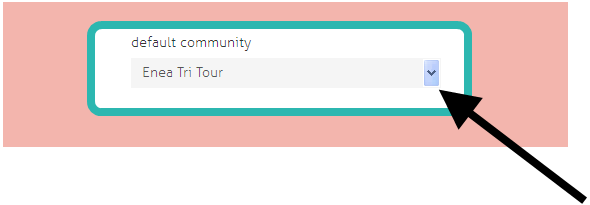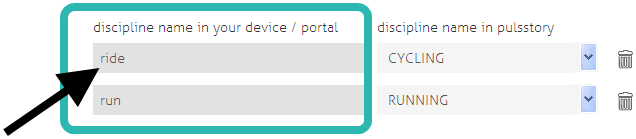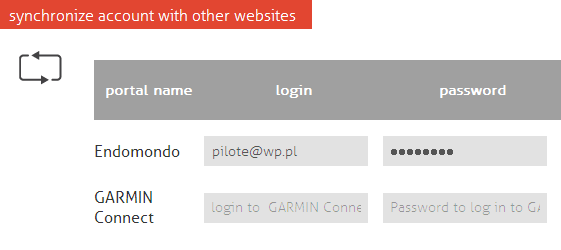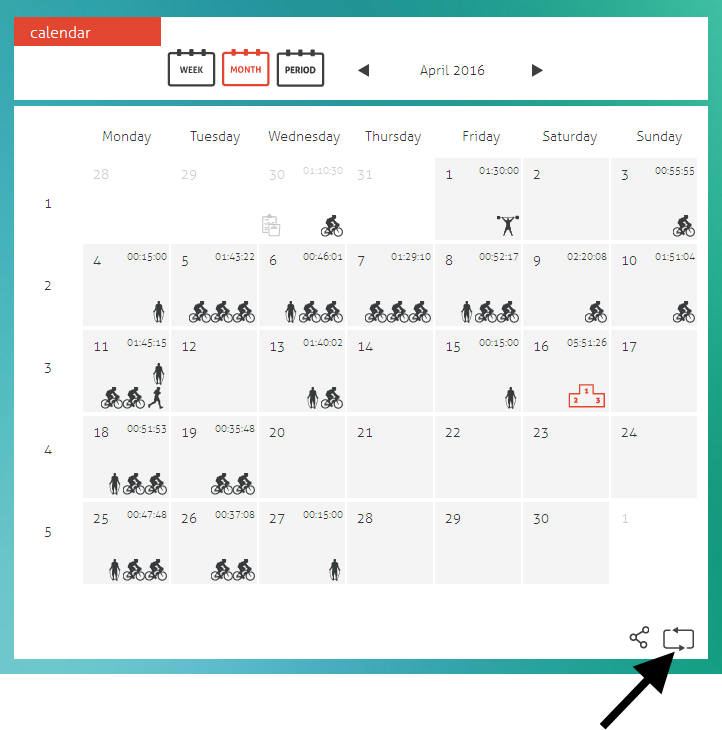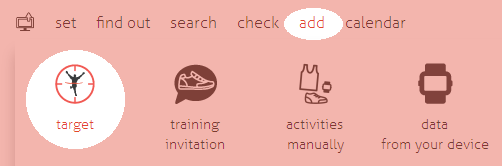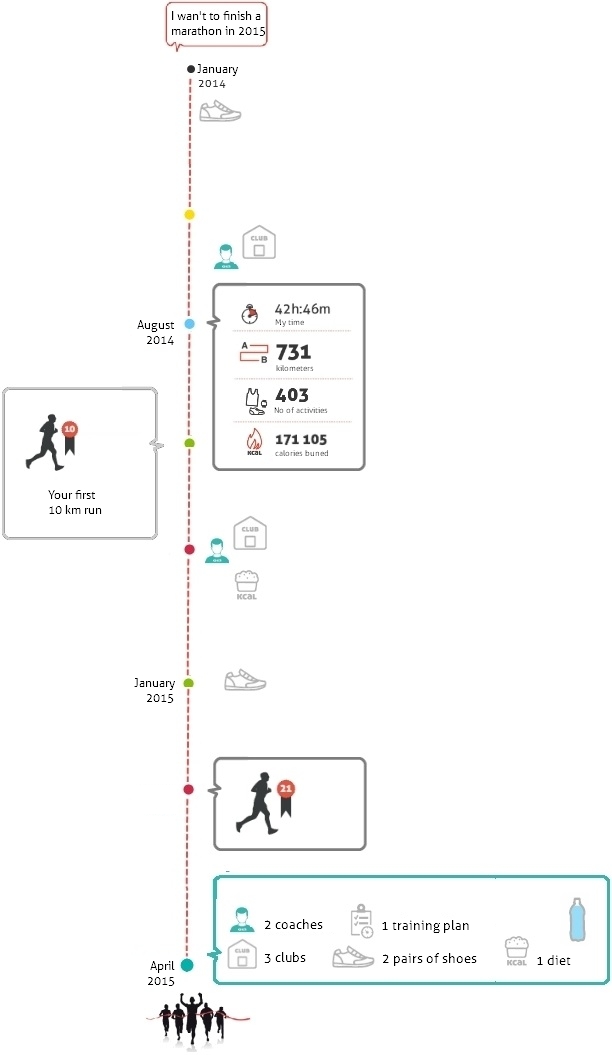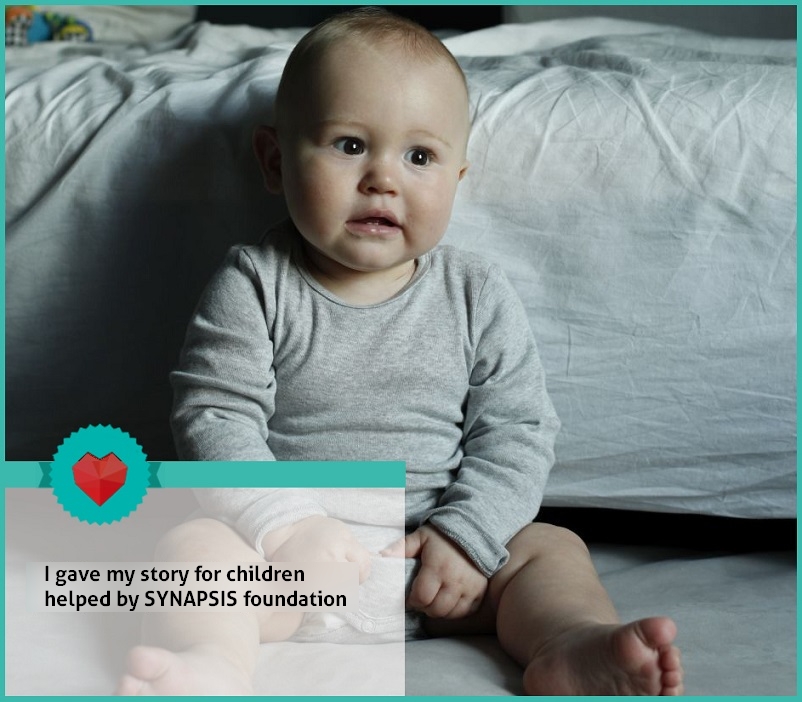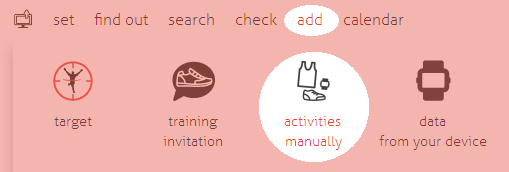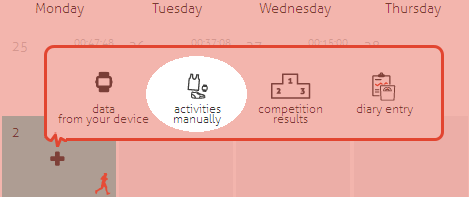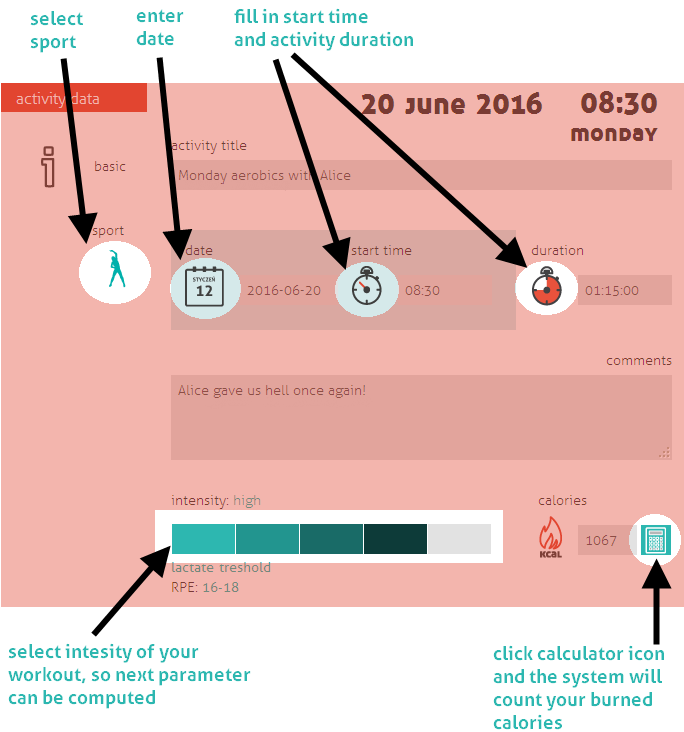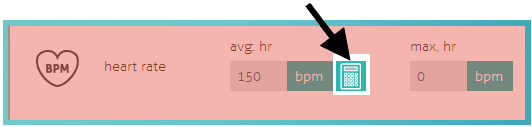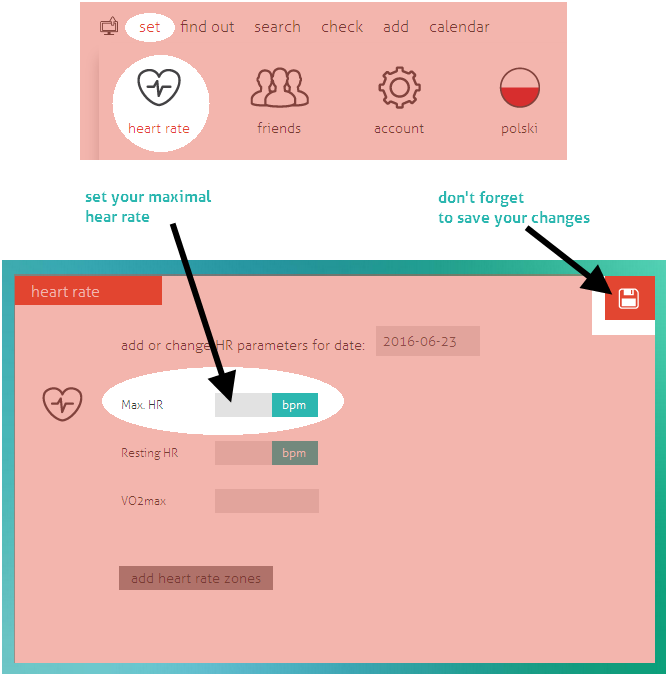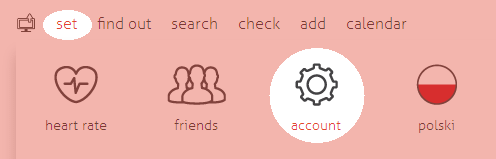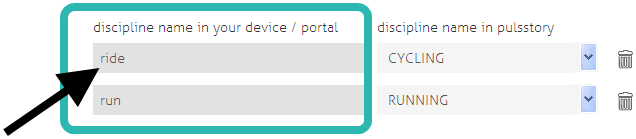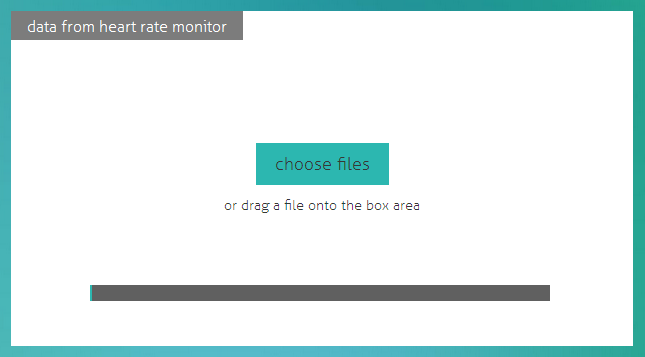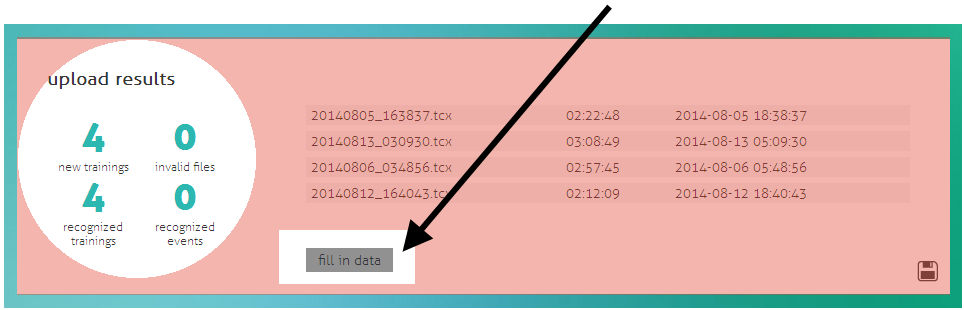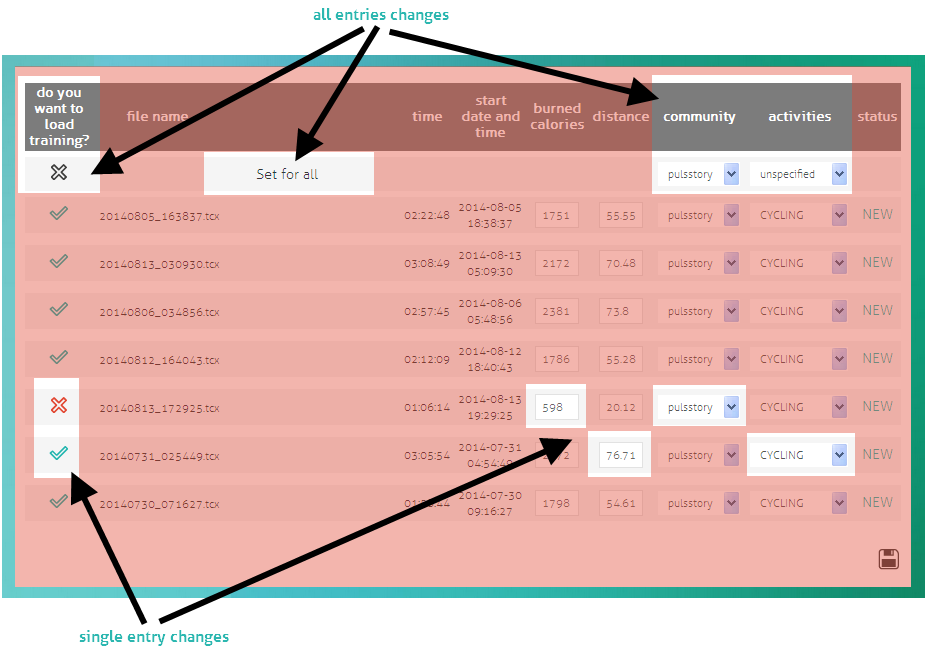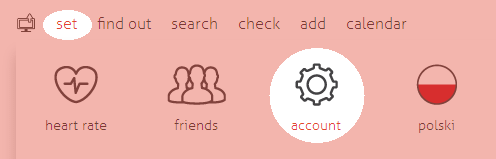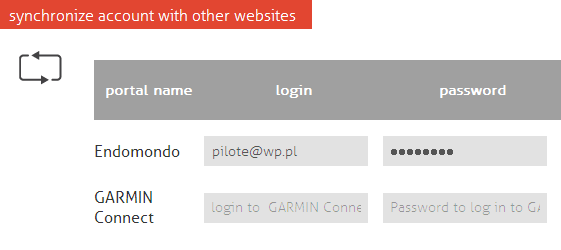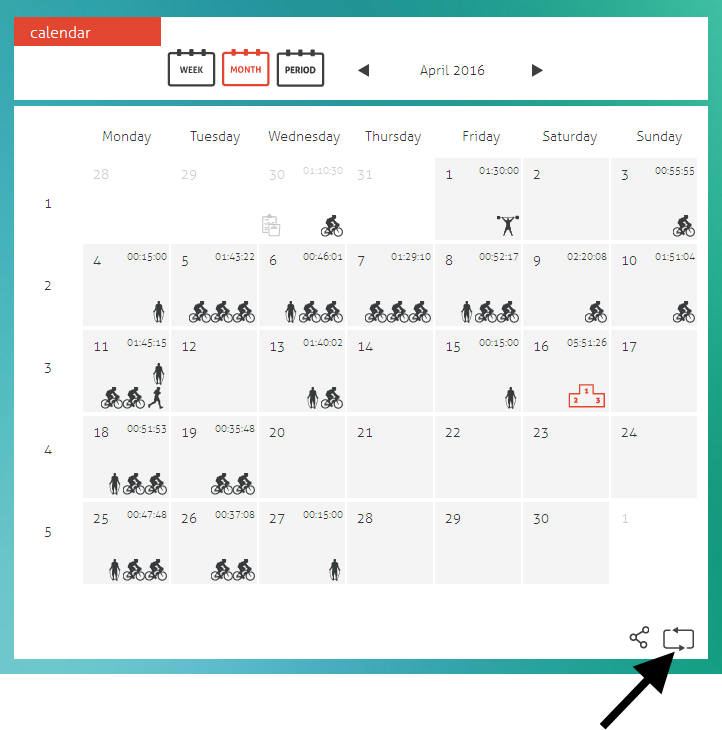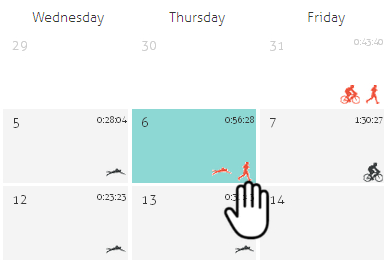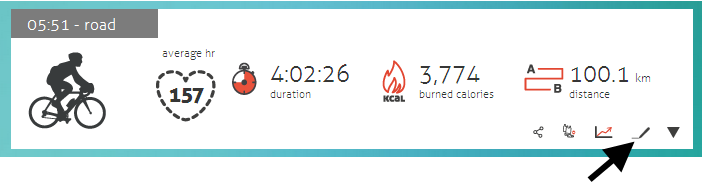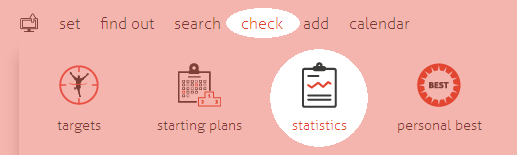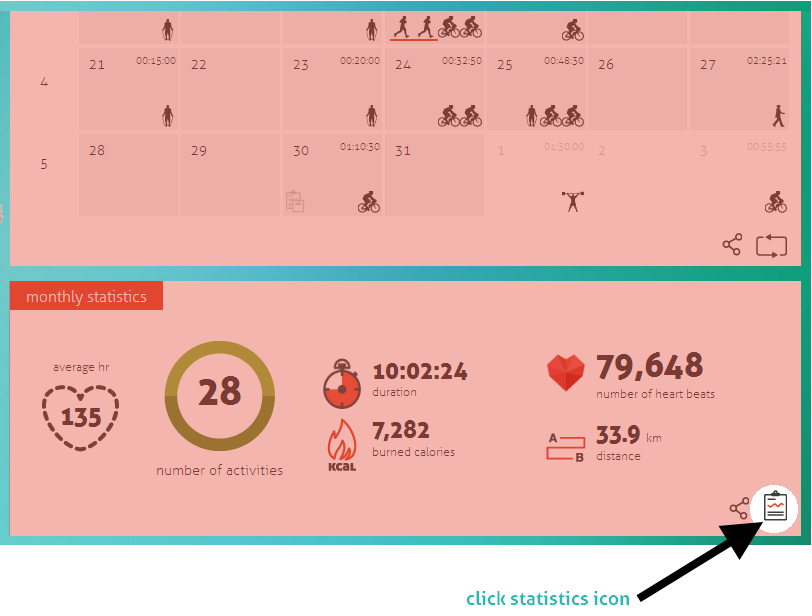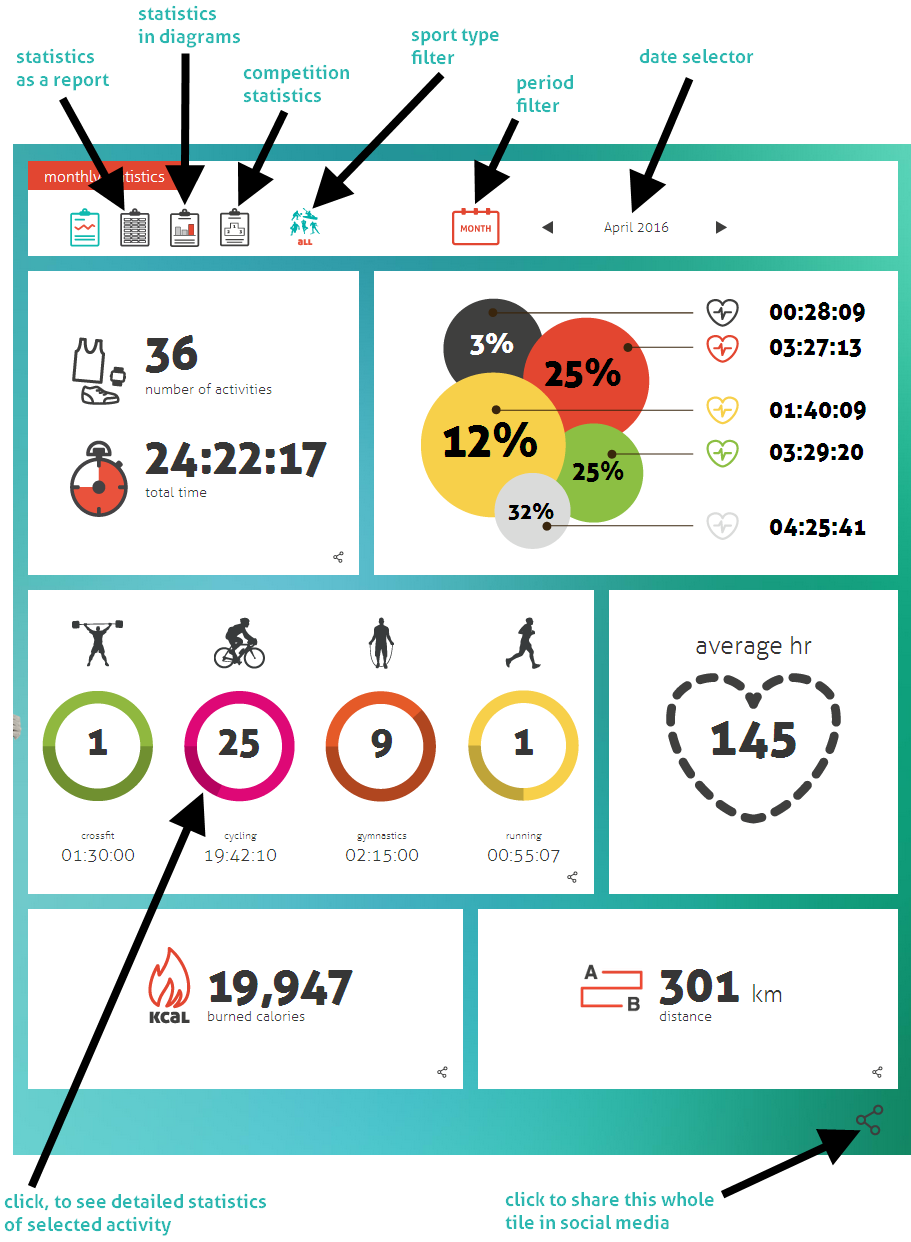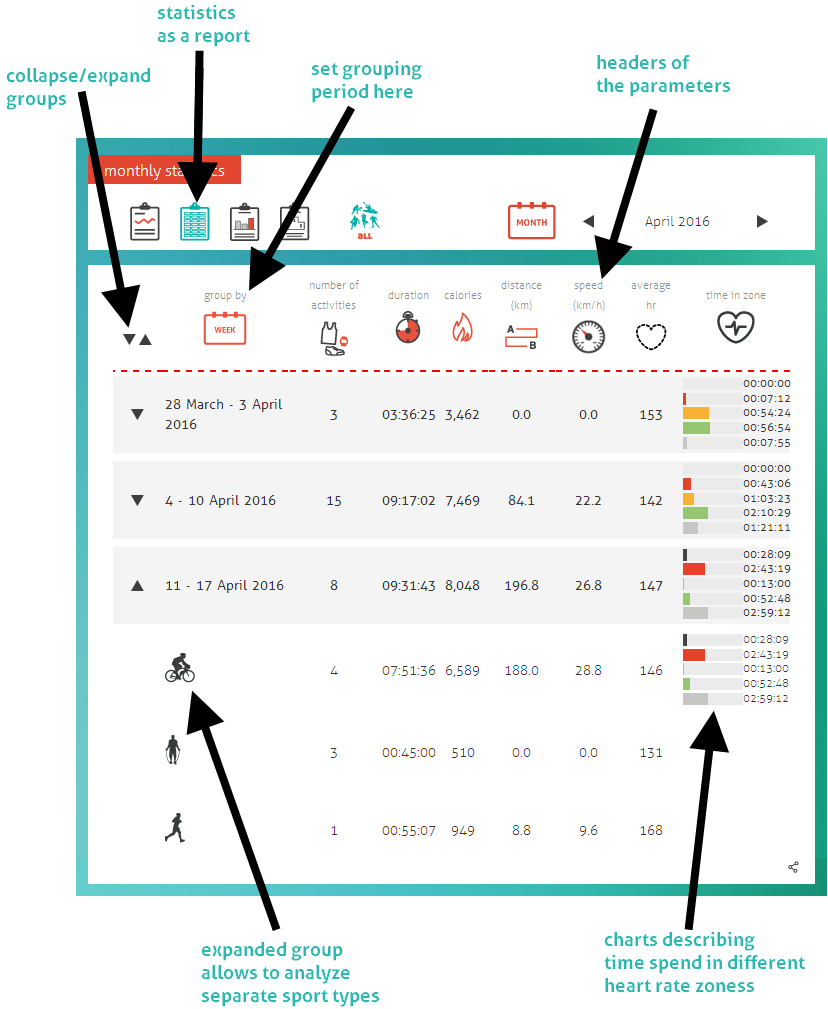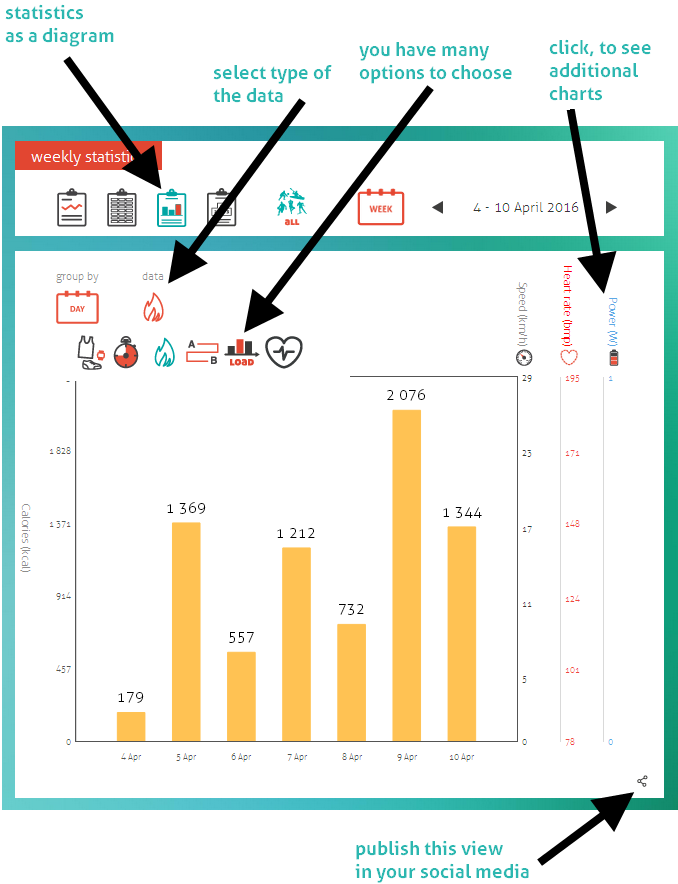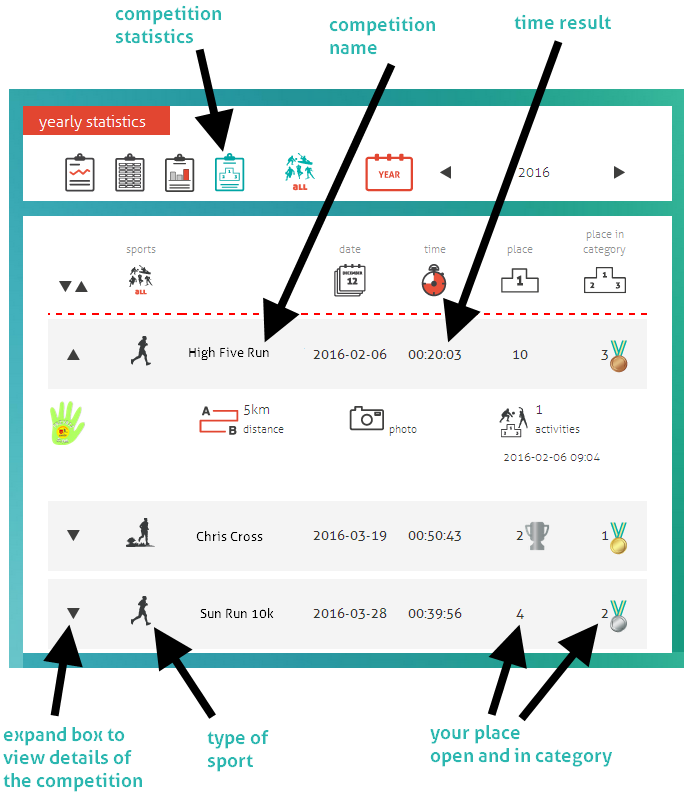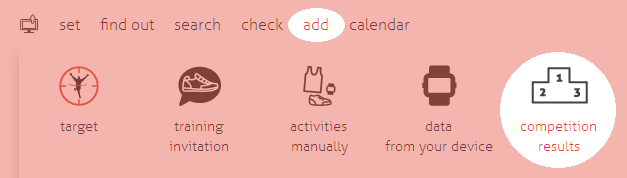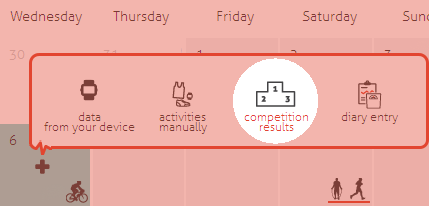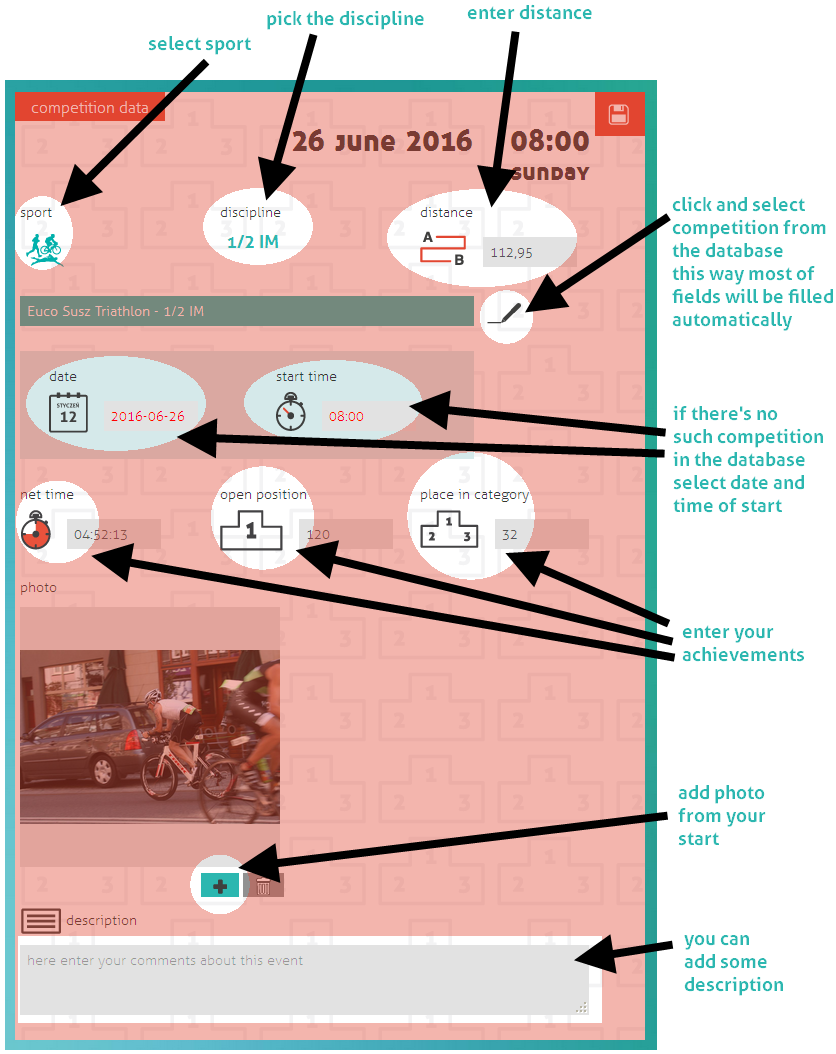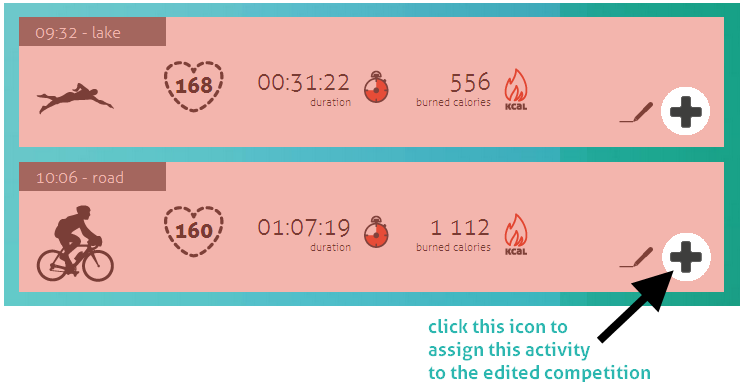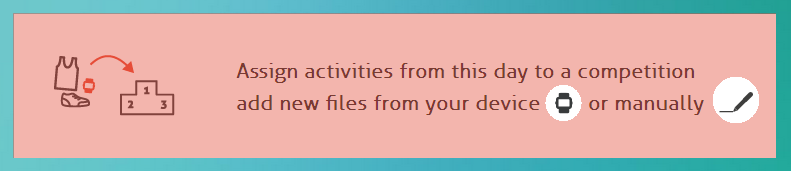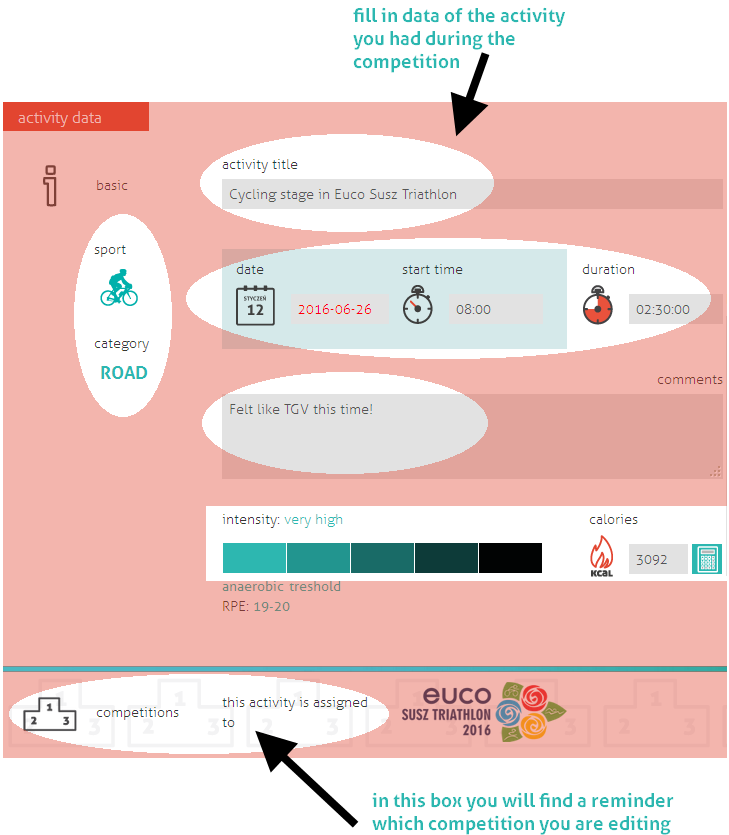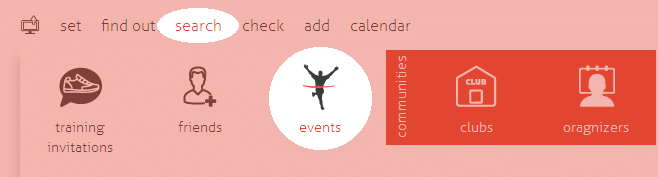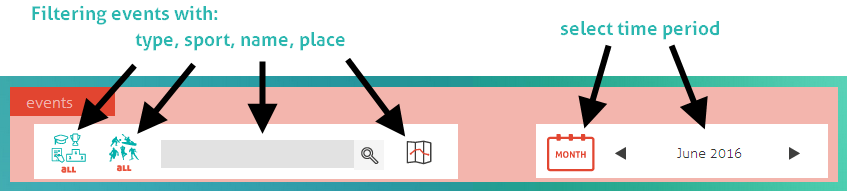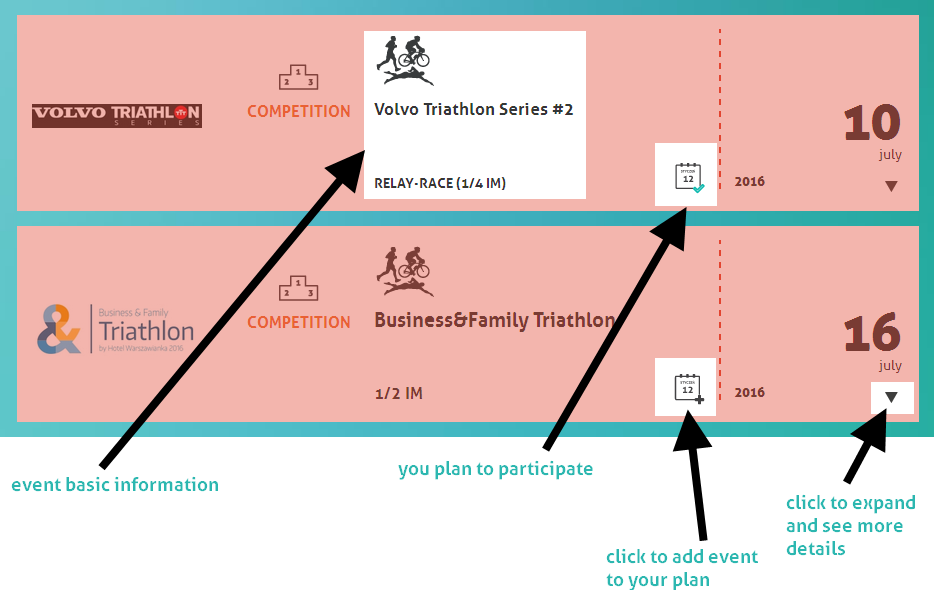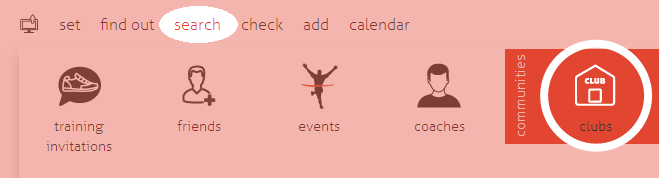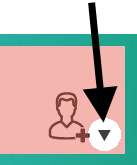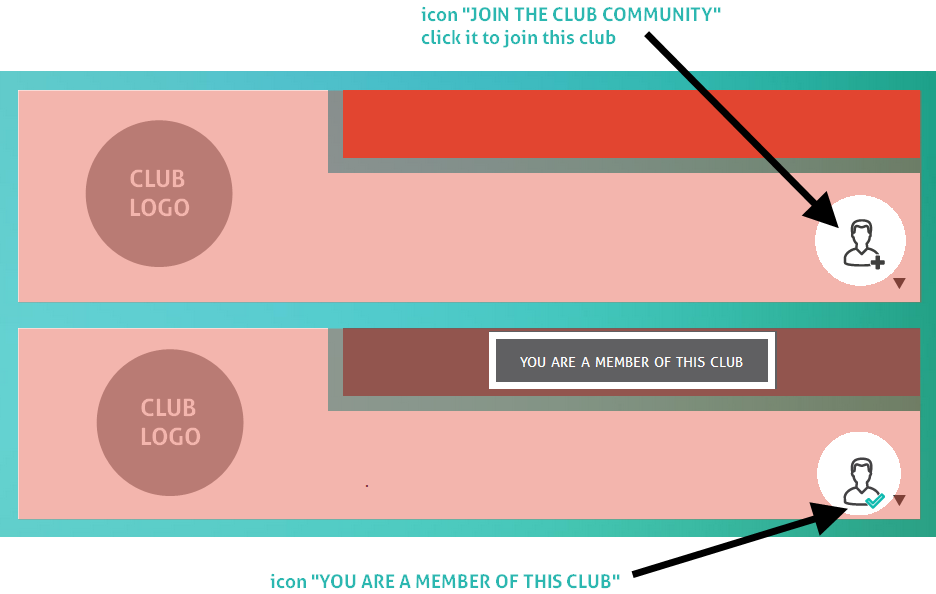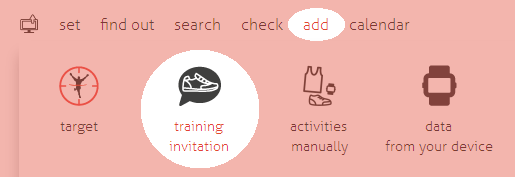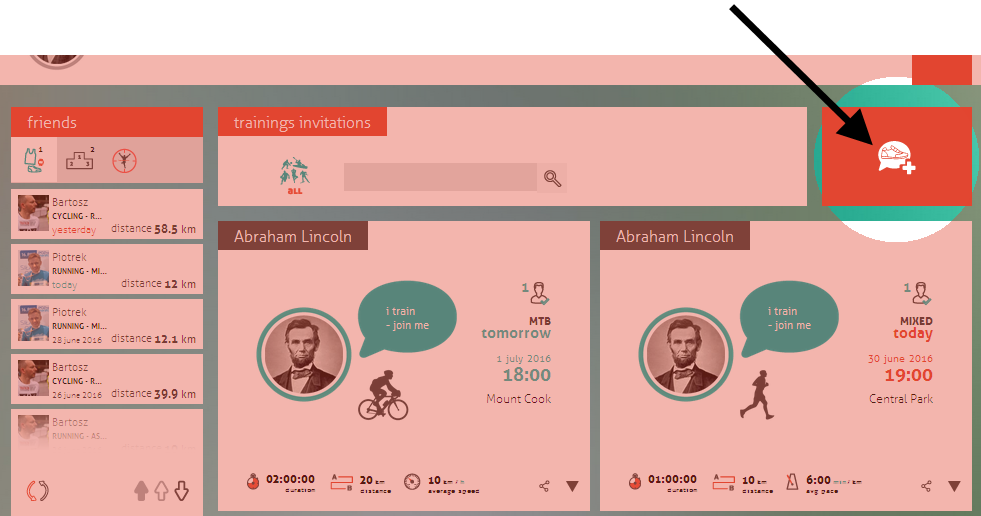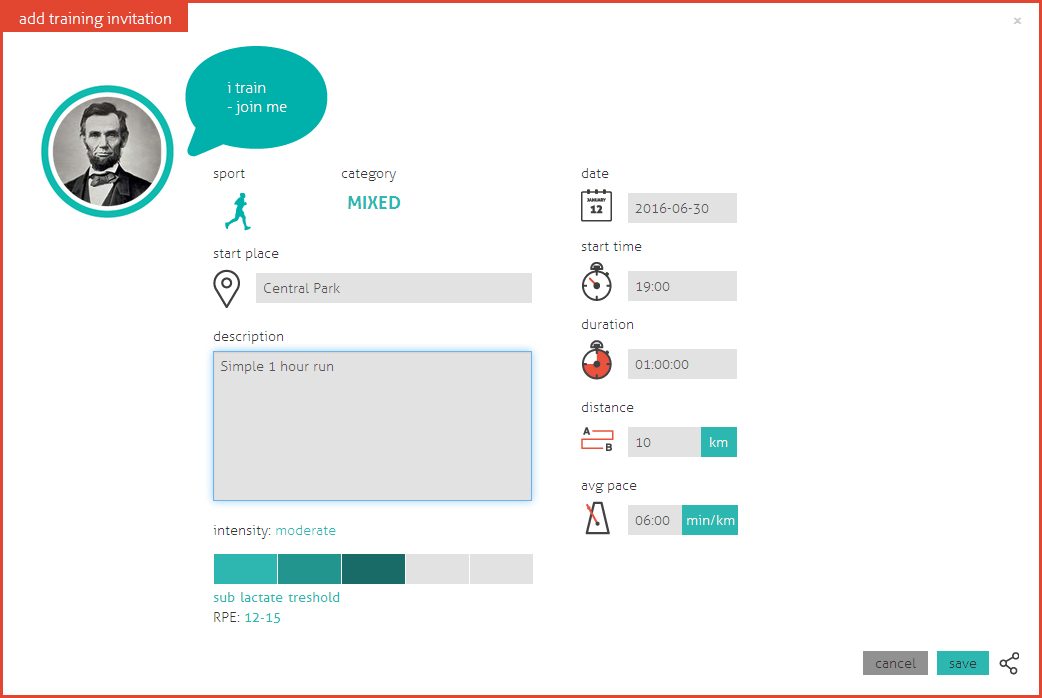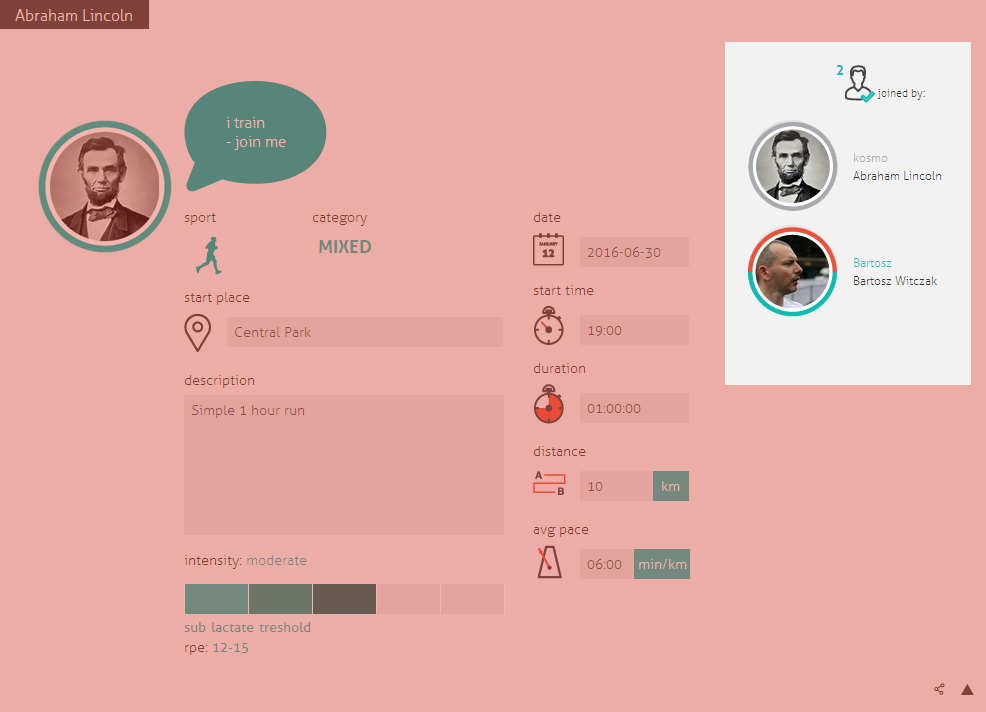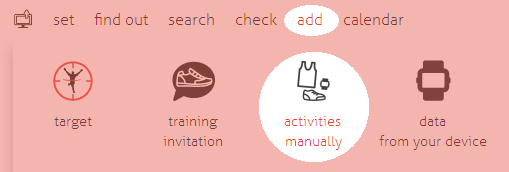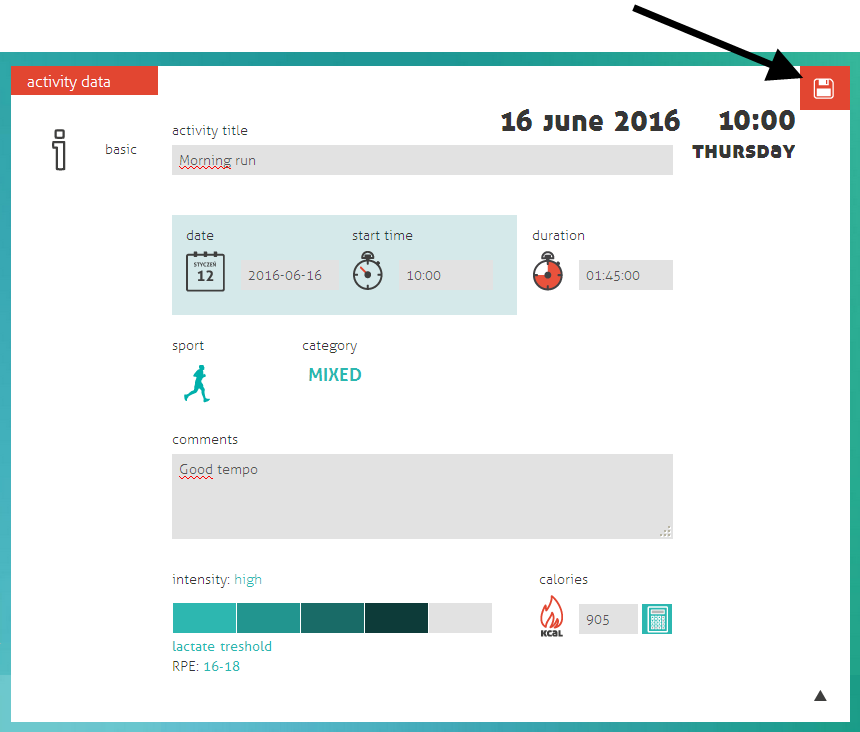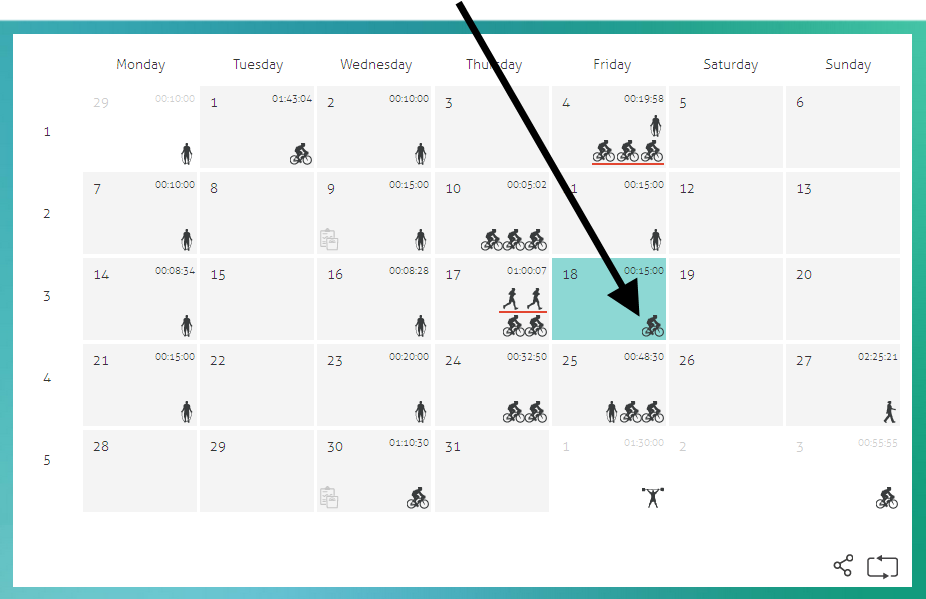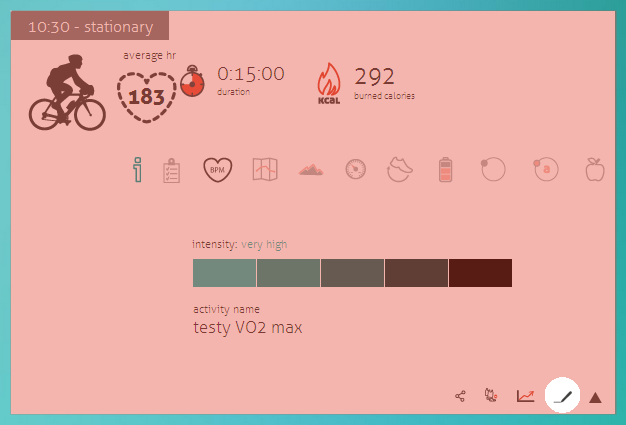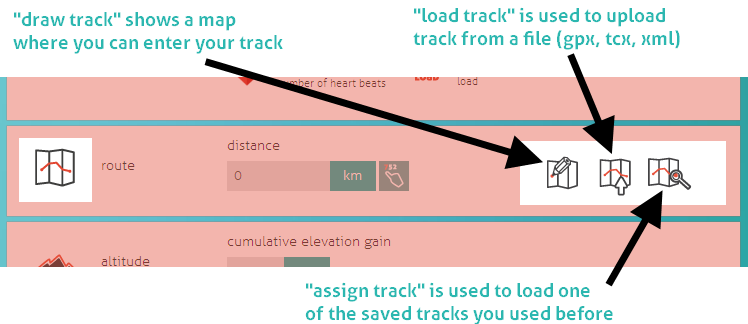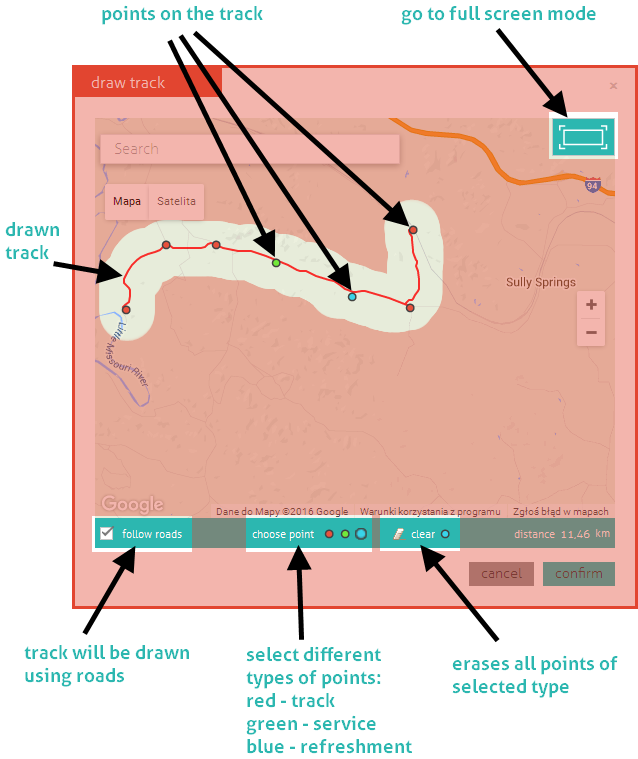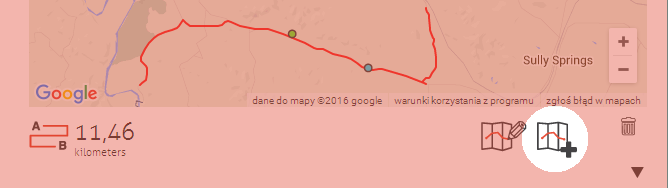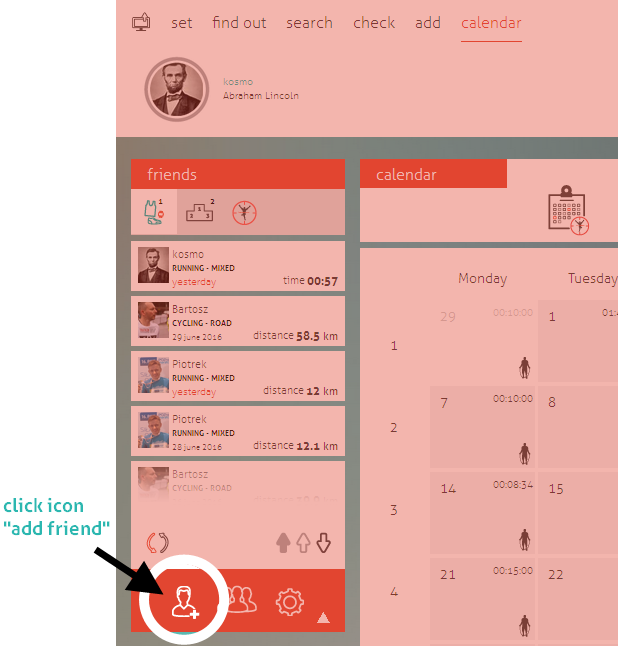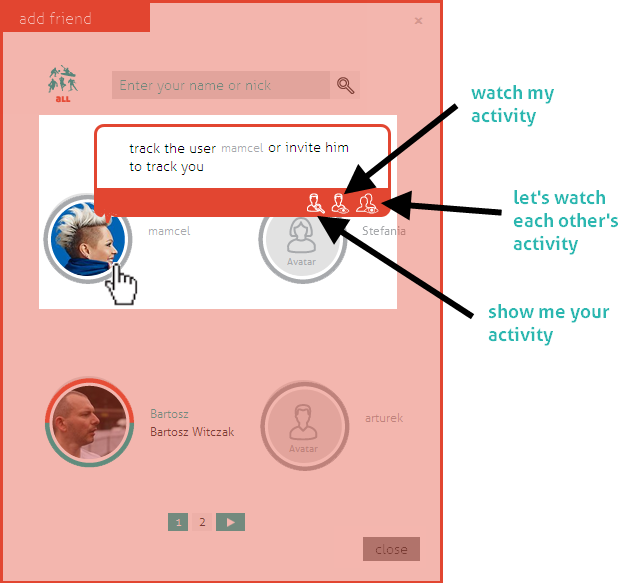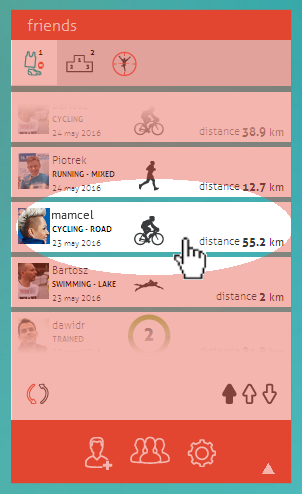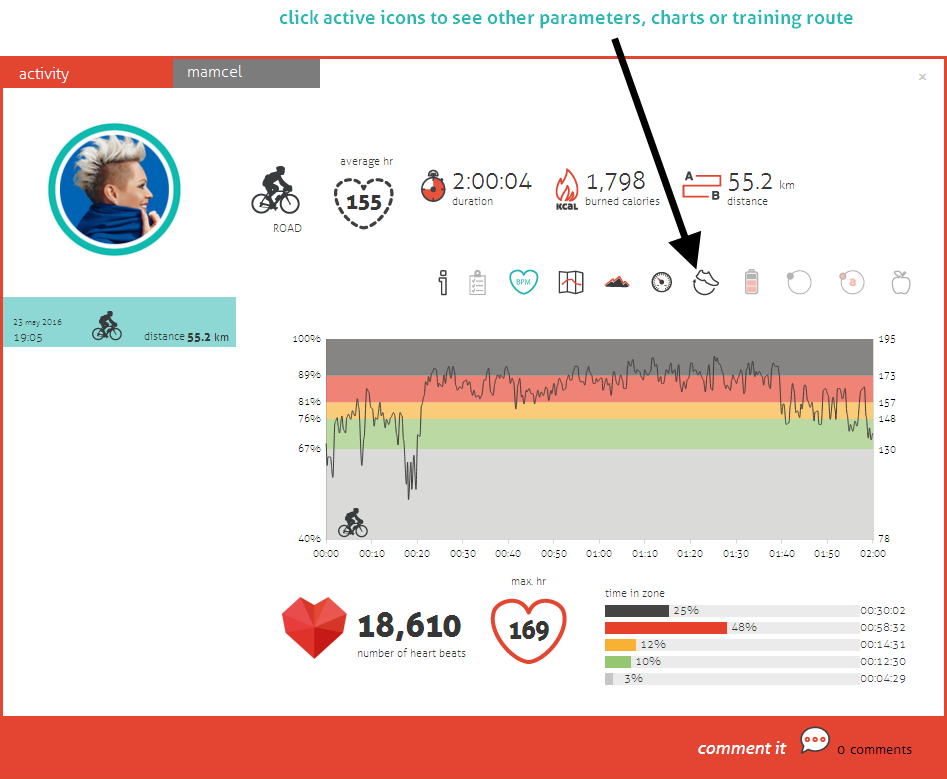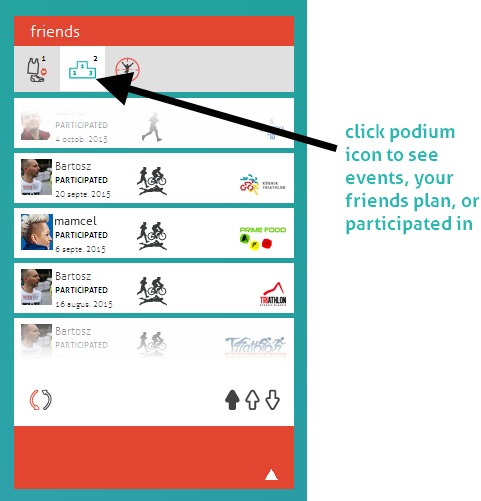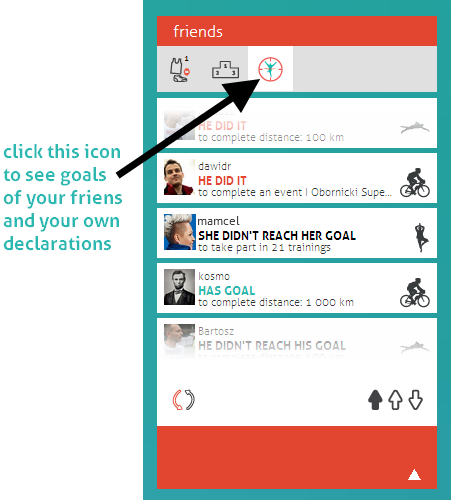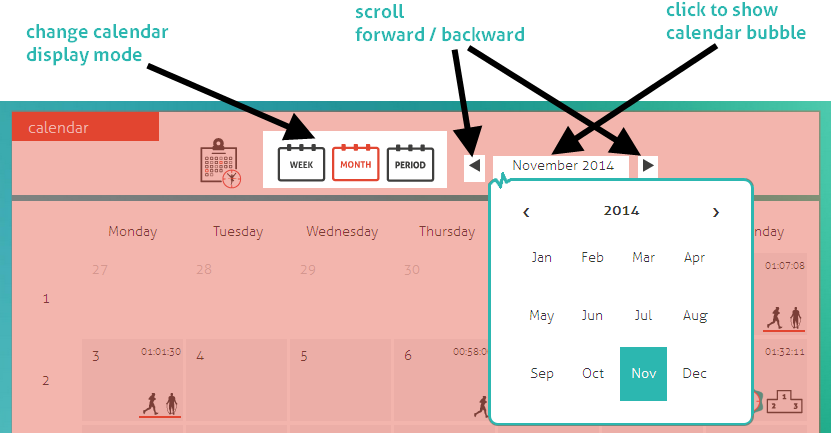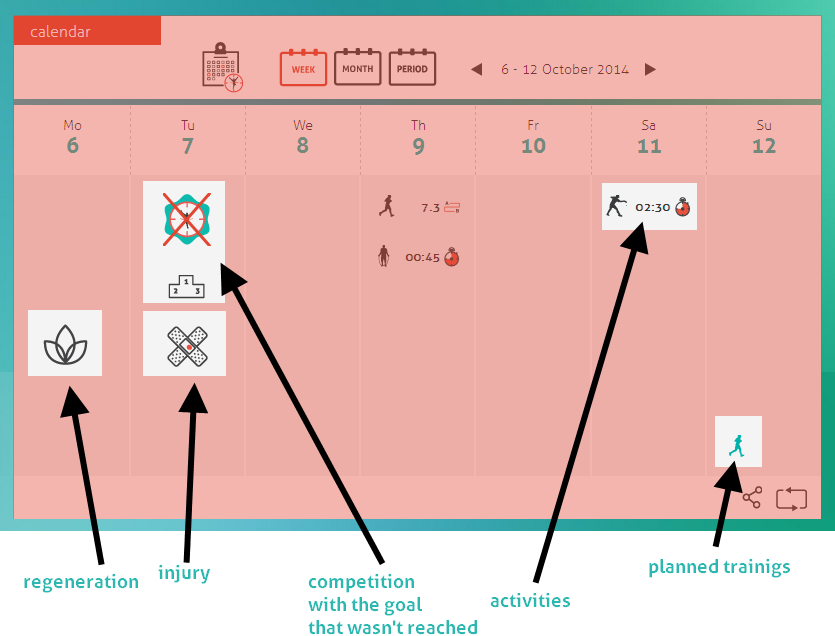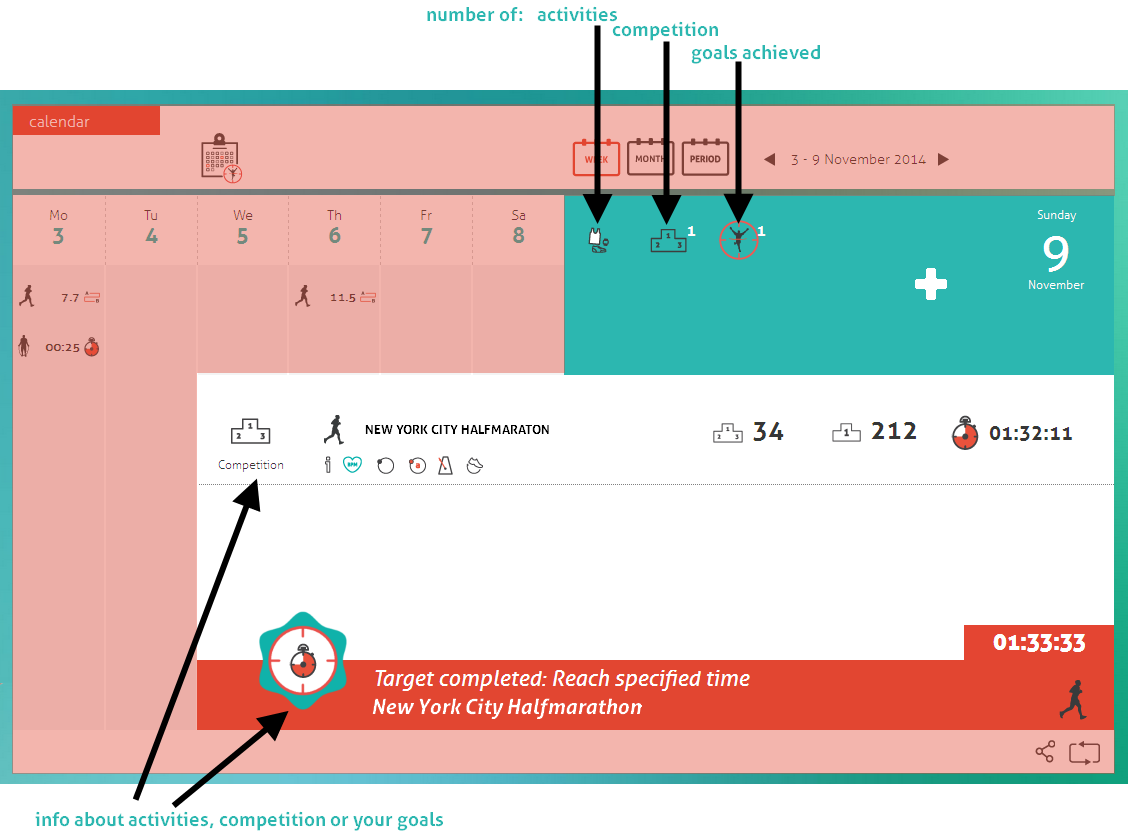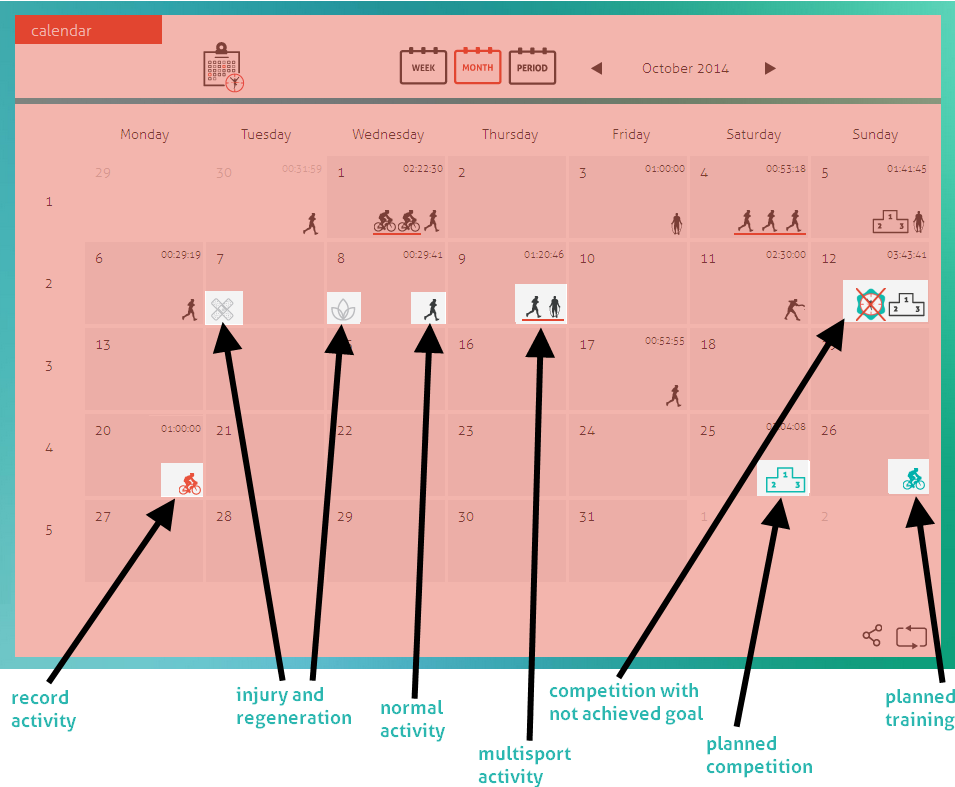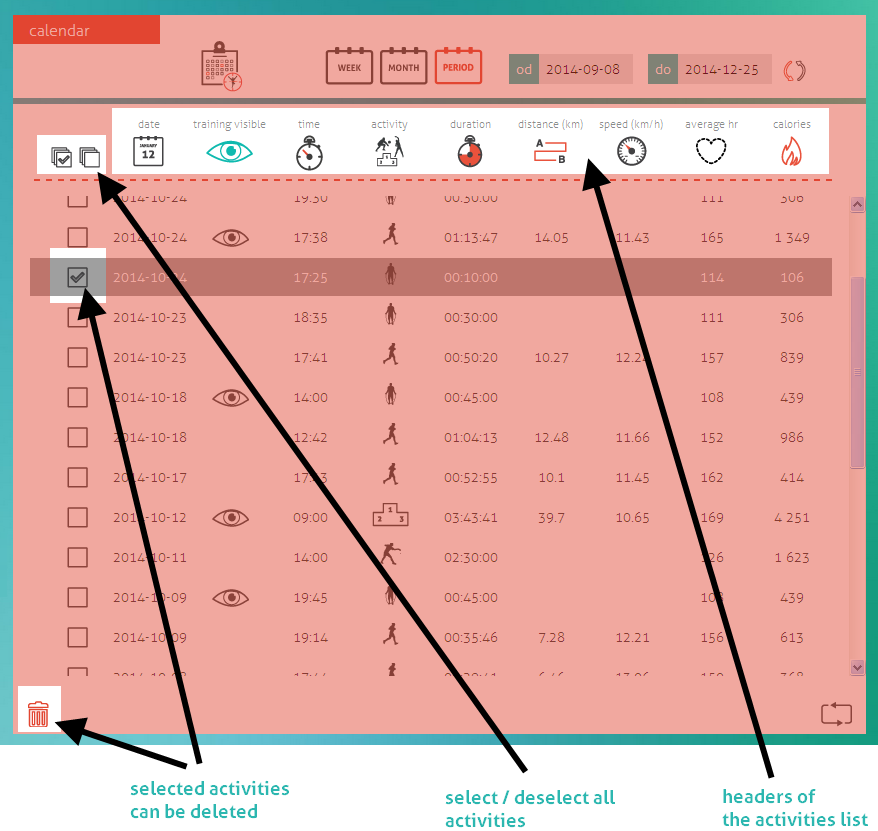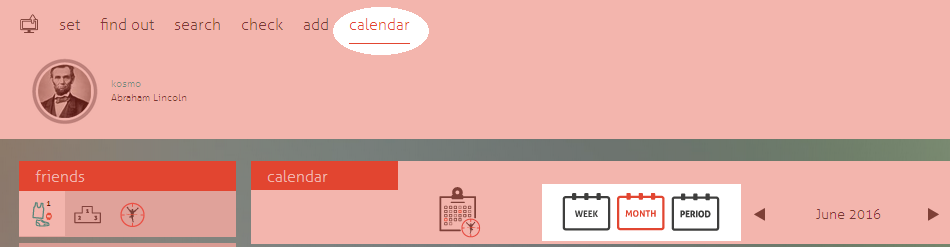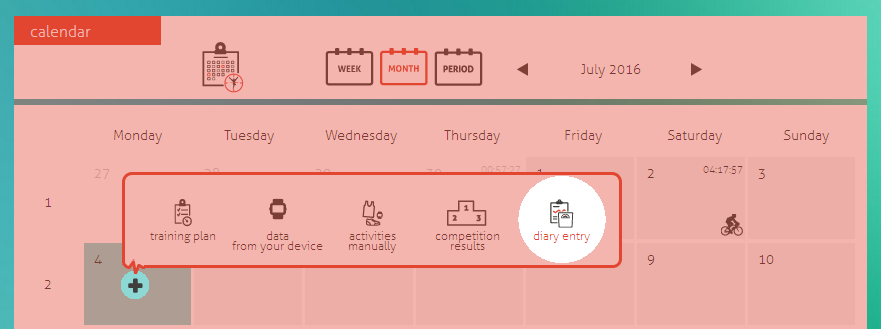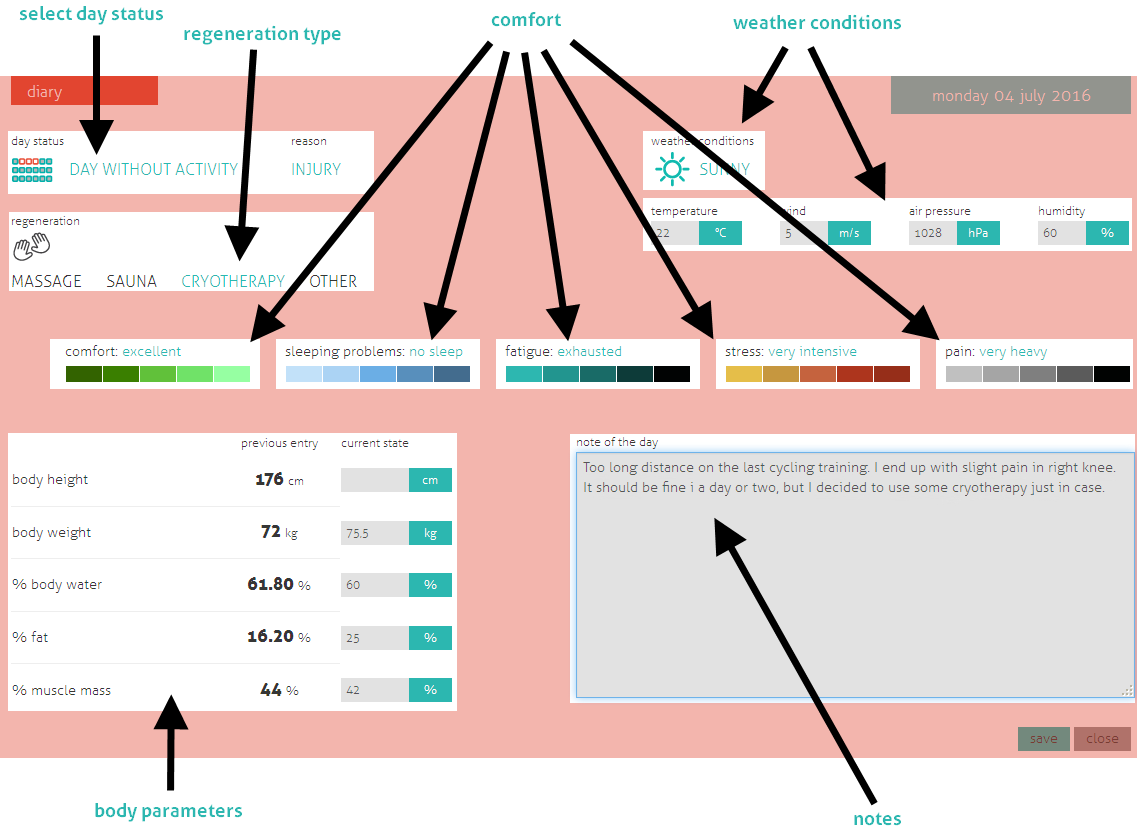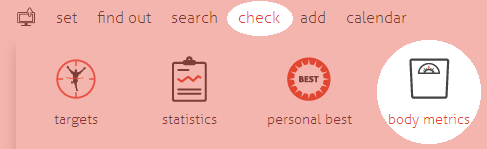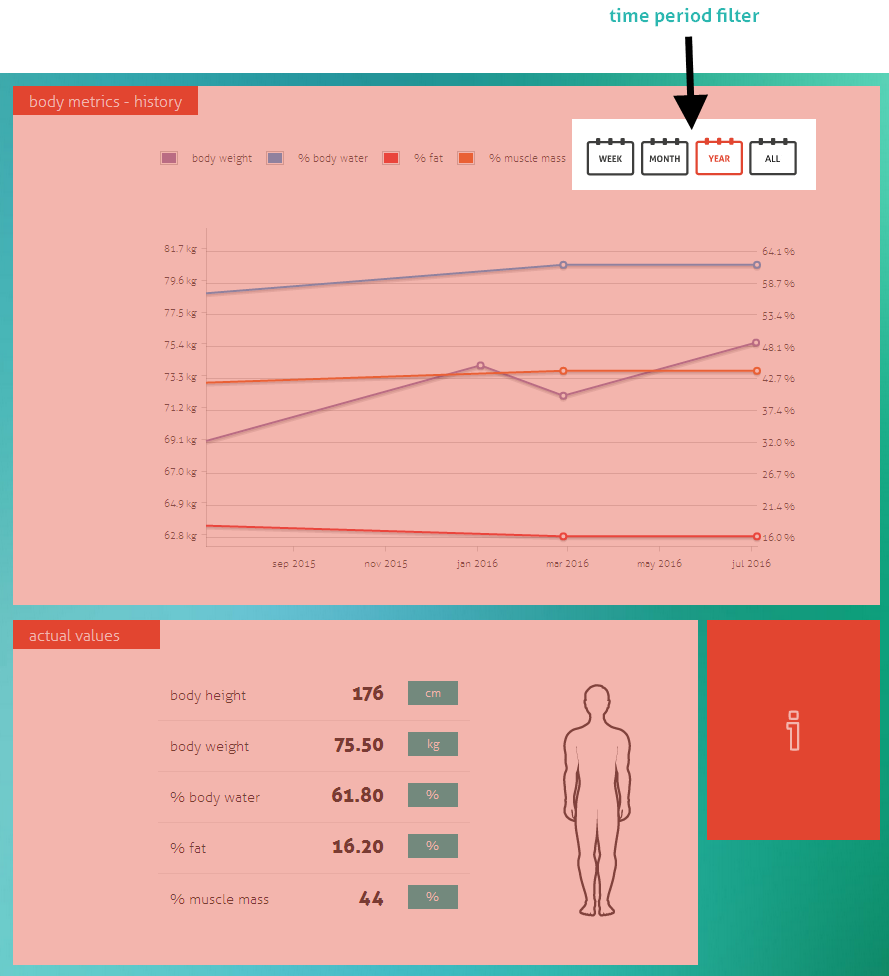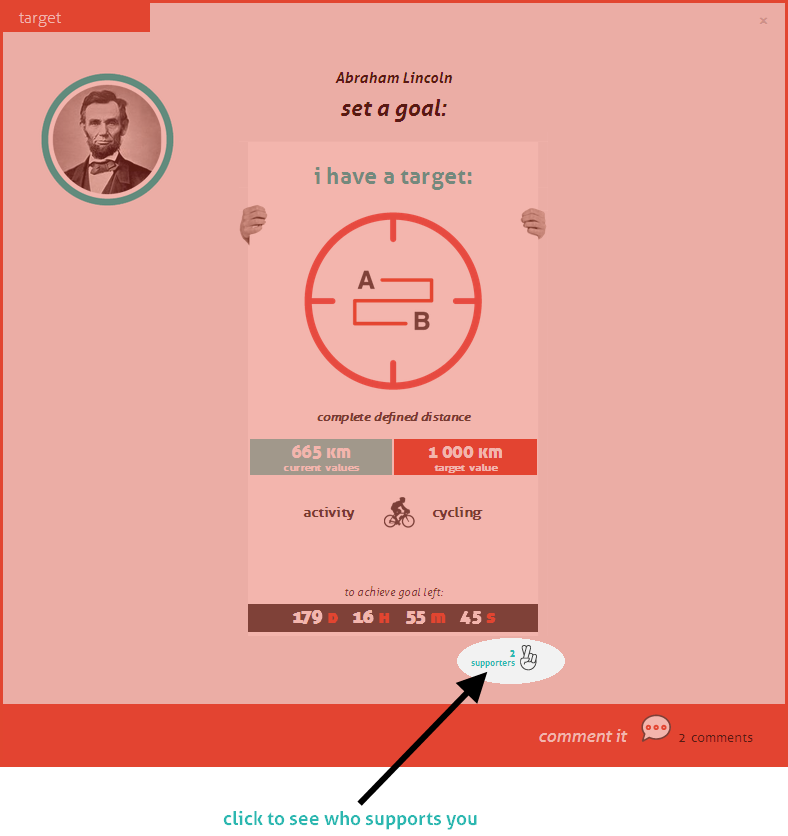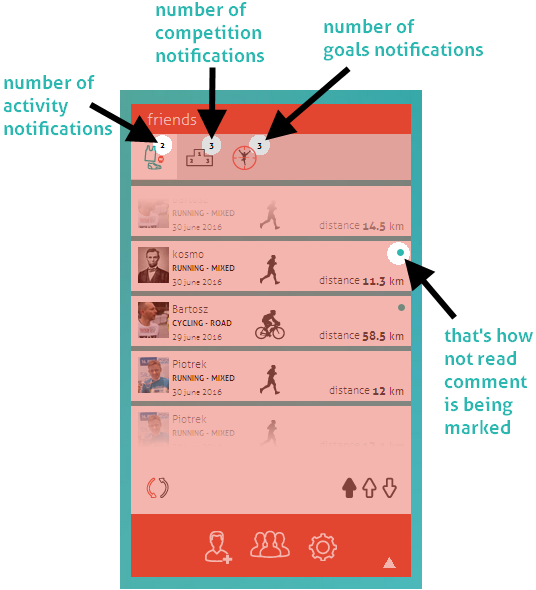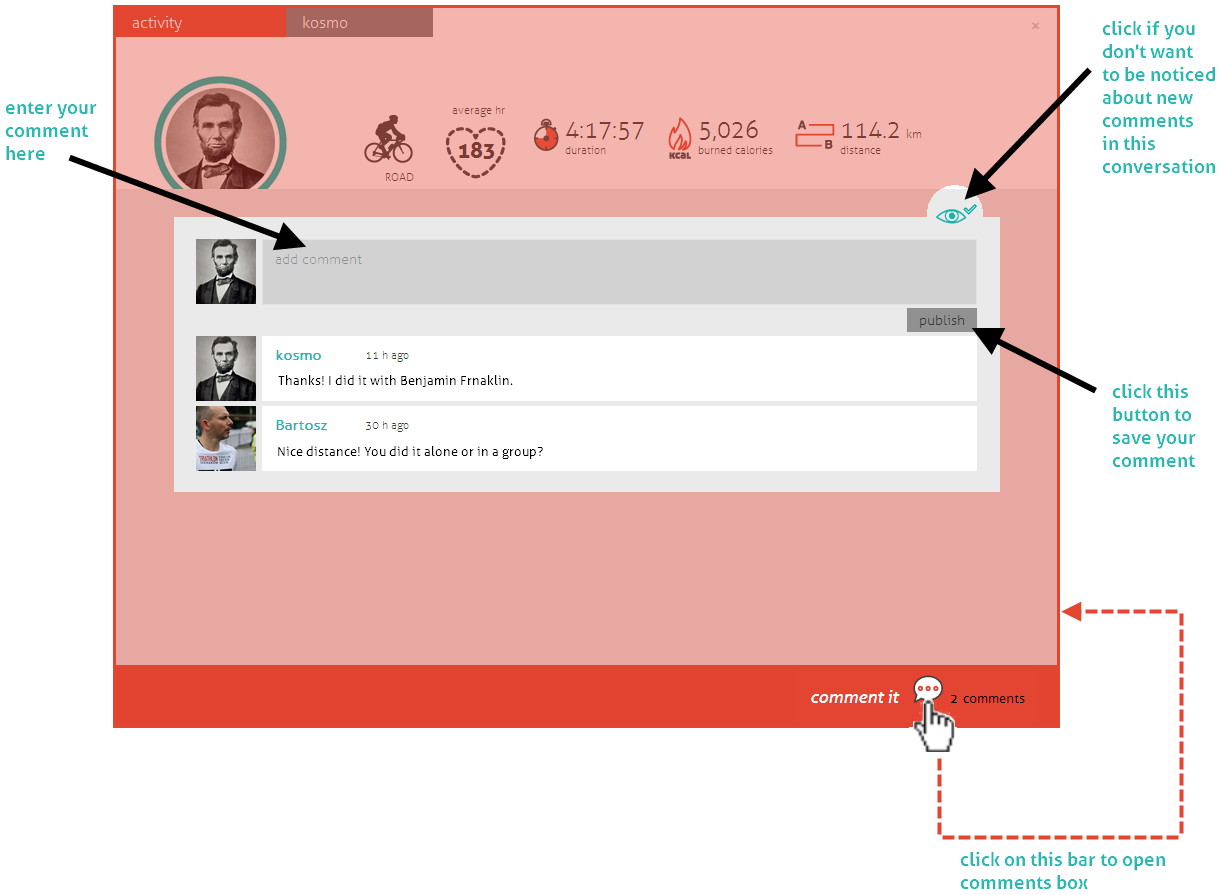STEP 1
8
Open the page for editing „COMPETITION RESULTS”
you can do it in two ways:
MAIN MENU > ADD > COMPETITION RESULTS
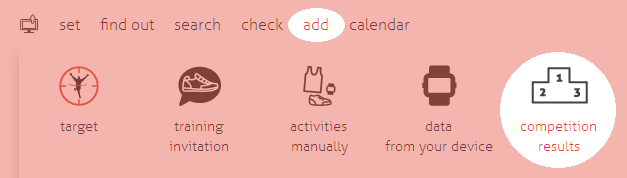
bubble on CALENDAR
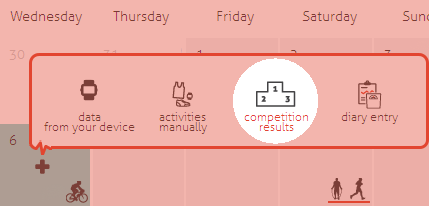
STEP 2
Fill in competition details:
STEP 3
Fill in your competition results by assigning an activity performed during the event (for triathlon, duathlon/aquathlon disciplines, it can be more than one)
you can do it in two ways:
BY ASSIGNING ACTIVITIES ALREADY ADDED TO THE CALENDAR
make sure you have added activities before you add a competition to the calendar
then open the page to add competition results, under the main tile „COMPETITION DATA” a bar with activities from this day will appear
ADDING NEW ACTIVITIES
fill in the main tile with competition details „COMPETITION DATA”, and click the heart rate monitor or pencil icon on the bar below:
click a pencil icon (to add activity manually), a page will open, where you can enter activity data
when all the activity details were entered, you can add another one or go back to the page with competition data – to do it use the icons on the bar: